Dark mode is an absolute digital trend in the last couple of years. But it’s not always possible to switch it on within the app itself. In this article, we’ll uncover how to turn on dark theme on Instagram, TikTok, YouTube, Facebook and Twitter. Both desktop and smartphone apps.
How to switch on dark mode on Instagram
On iPhones, Instagram automatically switches on the dark mode if you set up your smartphone settings in the right way. To turn on the dark mode on the Instagram iPhone app, do the following course of actions:
-
Make sure you’ve updated the Instagram app to the latest version. To do so, open the App Store on your device and make sure the store doesn’t offer you to update the Instagram app.
-
Open the settings on your iPhone.
-
Choose Display and Brightness and then select Dark.
-
Open your Instagram app and voila! It has a dark mode.
On Android smartphones, do the following:
-
Make sure your Instagram app is the latest version.
-
Go to Android device settings.
-
Turn on the dark mode on your Android smartphone.
Or you can also turn on the dark mode right in the Instagram app on Android smartphone:
-
Tap on your profile picture in the bottom right corner and go to your profile.
-
Tap on the three stripes in the top right corner of your profile.
-
Tap Settings, then select Theme.
-
Choose Dark.
To turn on a dark mode on the Instagram desktop, you will need to use special third-party tools since Instagram doesn’t have an option for you to choose the dark mode on the web version.
Chrome extensions like Night Mode for Instagram or Night Mode Instagram will be of great help.
Tip: you can download Instagram content by locations, hashtags and users with 4K Stogram for free in just a couple of clicks!
Dark mode on TikTok
Official TikTok app for iPhones now lets its users choose between light and dark themes. To do this, open the app on your iPhone.
-
Go to your profile by tapping on the icon Me in the bottom right corner of the screen.
-
Click on three dots in the top right corner.
-
Find Content and Activity section and find Dark mode.
-
Choose Dark.

Switching to the dark mode on Android is a lot more difficult. You will need to use third-party apps like Dark Mode or change the appearance of the whole smartphone and all apps.
To do so, you need to open Settings on your Android smartphone and tap Accessibility. Tap Color inversion under Display, turn on Use color inversion. Thus the whole phone will change its colours, not only the TikTok app.
If you want to, you can also switch on your device settings and make the app bright or dark whenever your app is.
If you enjoy watching TikTok videos from the web version and want to change it to the dark mode, you will need to use browser extensions like Nighteye.app.
By the way, if you want to download TikTok videos on your PC or Mac, utilise 4K Video Downloader and save clips on your device!
Dark mode on YouTube
On the YouTube app on iPhone, find your profile icon ot the top right corner of the screen and tap on it. Then head over to Settings down the screen and find Appearance. Press Dark theme and the app will turn black.
On Androids:
-
Select your profile picture.
-
Tap Settings.
-
Tap General.
-
Turn on Light or Dark theme in the YouTube app.
Unlike other websites we’ve mentioned above here, YouTube web version allows you to switch it to the dark mode with native settings.
To turn it on, find your profile picture and tap on it. Then find Appearance -> choose Dark.

Dark mode on Facebook
Facebook app doesn’t yet have official ways to switch on dark mode without any third-party tools or smartphone settings, but you can change the colour to black on the desktop.
To do so, just take these 2 simple steps:
-
Find your profile settings and tap on the downward arrow.
-
Press on Dark mode.


Dark mode on Twitter
Twitter, just like YouTube, has the easiest way to turn on dark mode on the app and the web version.
If you want to alter the colour of your Twitter app, whether iPhone or Android, just take these steps:
-
In the top menu, tap your profile icon.
-
Tap Settings and privacy.
-
Tap the Display and sound tab.
-
Tap the Dark mode slider to turn the feature on.
-
Choose Dim or Lights out by tapping your preference in Dark mode appearance.
-
To turn the feature off, tap the Dark mode option again.
Or, which is a lot easier, tap on the lamp icon ot the bottom left corner of the screen and enable Dark mode.
On the desktop, press More and then choose Settings and privacy. Select Display and find Background. Choose Lights out. You can customise the appearance of your account by even changing its colours.
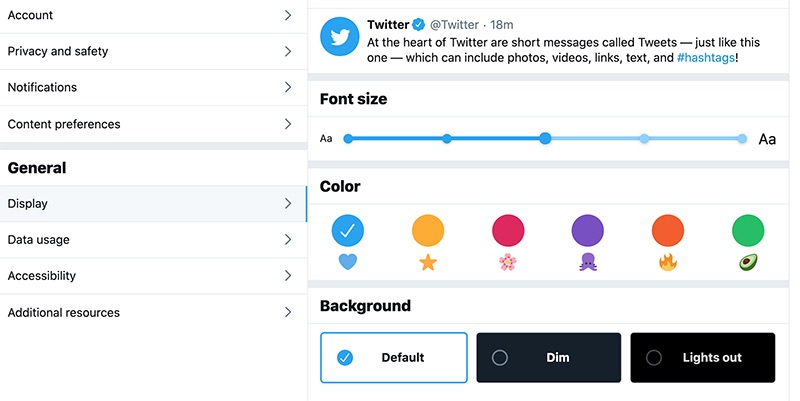
Tip: 4K Download apps have dark mode too! 4K Video to MP3 latest update has dark mode you can turn on in the native settings and all other apps can turn dark when you change the settings on your PC or Mac.

Now you know how to set up dark mode on all popular social media sites. And if you want to know how to download video and photo content from these sites, install 4K Download apps and you’ll know how!


 SHARE ON TWITTER
SHARE ON TWITTER









Thanks for feedback
Your comments will appear here shortly. Please spread the word about us in social networks.